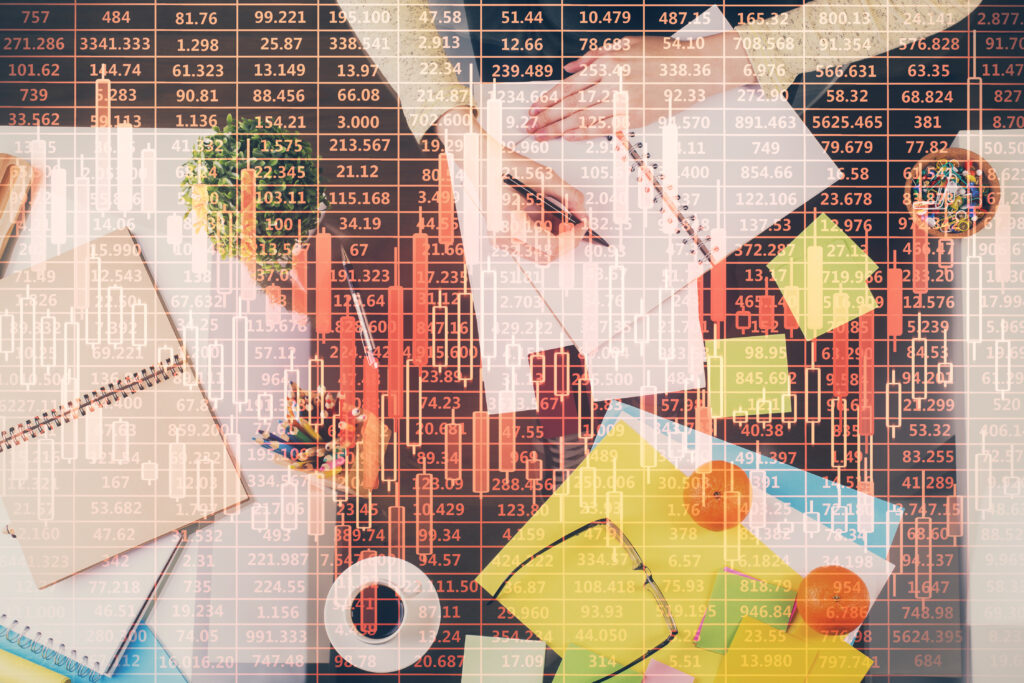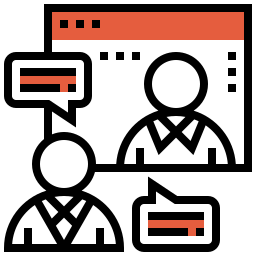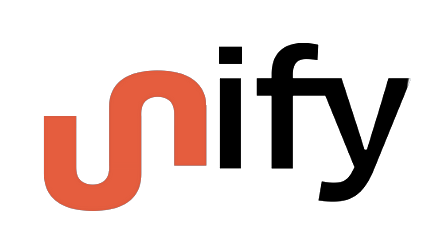From Excel to cloud series: Copy, paste, panic!
The cost of living in Excel chaos It always starts with a spreadsheet. You build a quick tracker. Add a few formulas. Someone else asks for a copy. Before long, you’re on version 9 of “Report_FINAL_v2_UPDATED_revised.xlsx”, and no one’s sure which version is actually final. Sound familiar? For many small businesses and organisations early in their data journey, Excel is the go-to tool. It’s familiar, flexible, and gets the job done — until Excel chaos starts getting in the way. When spreadsheets become the system, Excel chaos follows Let’s be clear: Excel is brilliant for ad hoc analysis and tactical problem-solving. But when spreadsheets start hosting your core operations — month-end reporting, clinical outcomes, compliance tracking, financial decisions — it’s a sign your data maturity is hitting a ceiling. Here are some of the most common signs that your team is living in Excel chaos: For a deeper dive into the specific risks of Excel-driven data processes—from security and silos to compliance gaps—check out the six key risks of Excel shadow data processes. It’s not just a productivity problem, it’s a risk The real cost of Excel chaos goes beyond lost productivity: Excel isn’t the enemy. It’s how it’s being used – as a core data platform – that’s the problem. The data maturity gap: Why Excel alone isn’t enough Many organisations don’t realise Excel’s limits until it’s too late. The spreadsheet that once empowered your team starts holding you back: For sectors like healthcare or infrastructure, these issues aren’t just inconvenient — they can affect outcomes, safety, and compliance. So what’s the alternative? Modern, cloud-based systems provide a better way — but what does “cloud-based” mean? Think of the cloud as using software over the internet, rather than relying on files saved to your desktop or local server. Instead of emailing spreadsheets around, you access a secure system through your web browser. Everyone sees the same version, in real time, from wherever they are — whether that’s at home, in the office, or on the move. Here’s what that unlocks: A smarter path forward: Hybrid cloud-enabled data management The journey from “Excel chaos” to data maturity doesn’t mean ditching Excel overnight. With the Unify platform, you can shift your data plumbing—collection, validation, consolidation—into a secure, governed cloud data platform, and let Excel remain a powerful front-end when needed. This means: Meet Unify: Your bridge from chaos to control At Vizify, we built Unify, a cloud data management and analytics platform to help organisations escape the manual, error-prone cycle of Excel-based processes without disrupting the tools you already use. Unify wraps structure, validation, governance, and automation around your existing processes, allowing your team to: Stronger foundations, scalable future:Laying solid data foundations with Unify’s data management module allows you to create a springboard for levelling up your data maturity. Once you’ve collected your data in a central, secure, governed, cloud database, you can continue to add organisational data sources to add the additional context your data may need. Furthermore, once you’ve started leveraging the power of the cloud, you may be able to benefit from building data applications on top of your data estate. Stay tuned for more posts in the “From Excel to Cloud” series, where we explore how to tackle scattered spreadsheets, manual month-end chaos, cloud data myths, and present you with simple steps to unify your data with confidence. Ready to move on from copy, paste, panic? Unify can help If you’re spending too much time untangling spreadsheets, it might be time for a better approach. Unify helps you reduce risk, save time, and move from Excel chaos to smarter, faster cloud-powered decisions. 📩 Book a personalised demo + data health check🔗 Learn more about Unify Get industry insights and expert tips straight to your inbox